Streaming With Hide.me VPN On Free And Paid Plans
This guide explains exactly how to watch your favourite shows and live sports with Hide.me on both the free plan and the paid plan. The short version is simple. The free plan is great for quick sessions and travel friendly access to a handful of popular regions. The paid plan is the right choice for daily viewing, the widest choice of locations, and the most consistent results. I have used both across laptops, phones, an LG smart TV and a router setup and the steps below will get you up and running in minutes. 🍿
How VPN Streaming Works In Practice
When you connect to a Hide.me server your traffic goes through an encrypted tunnel and your streaming app sees the location of the server rather than your home connection. Hide.me operates its own DNS while you are connected which helps avoid the common leak paths that can give your real region away. On top of that the clients include a Kill Switch on Windows and macOS to keep traffic inside the tunnel even during switches between networks. In daily use that means you tap connect, pick the country that matches the library you want, then open your streaming app and start watching. 🎬
Free Plan Streaming At A Glance
Hide.me offers a limited free plan that gives you access to a curated list of free locations. These are ideal for occasional viewing, testing a service while travelling, and quick access to regional news or highlights.
- Free locations include France, Germany, Netherlands, Singapore, Spain, United Kingdom, USA East Coast, and USA West Coast.
- The free plan uses the same core privacy protections. DNS requests go through Hide.me servers and the apps still protect against common leaks.
- Because many viewers share the same free servers, popular platforms may sometimes ask you to switch to another free region. When that happens, disconnect and choose a different city or try again later.
Reality check. The free option is brilliant for a quick film or episode and to confirm a device works well with the apps. For the smoothest daily experience and more region choice, upgrade to the paid plan.
Paid Plan Streaming At A Glance
The paid plan unlocks the full network with more than two thousand three hundred servers across over eighty seven locations and coverage in fourteen United States cities. The wider choice makes it easier to find a server that is not busy and that lines up with the library you want. The network uses ten gigabit uplinks and dynamic load balancing which in practice means smooth playbacks and quick jumps between cities if a platform is fussy about an exit address. You can connect up to ten devices at once which covers a household mix of phones, tablets, laptops and a living room TV box. ✅
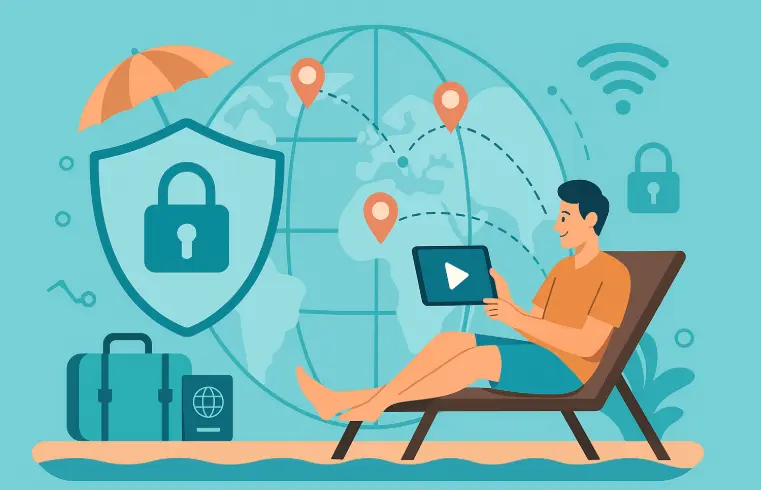
Best Settings For Streaming
- Protocol: Start with WireGuard for the fastest connect and strong throughput. If your network is unstable or restrictive, switch to OpenVPN. On mobile IKEv2 can be very steady when you roam between Wi Fi and cellular.
- Nearest suitable server: Pick the closest server inside the country you need. Closer usually means lower latency and fewer buffers.
- Browser extension for web players: If you watch in a desktop browser, add the Hide.me extension for Chrome, Edge or Firefox. It includes WebRTC protections which stop the browser from revealing your local address.
- Kill Switch: On Windows and macOS, enable the Kill Switch. It prevents a momentary fallback to your real connection if the tunnel blips during playback.
- Split tunneling for mobile: On Android, use split tunneling to include your streaming apps while leaving banking apps out of the tunnel if needed.
Step By Step Setup On Each Device
Windows or macOS
- Install the Hide.me app and sign in.
- Open Settings and turn on Kill Switch. On Windows you can also enable the firewall option to block all traffic if the VPN is off.
- Select WireGuard then pick your country and city.
- Connect and open your streaming app. If you use a browser, install the extension and enable WebRTC protection.
Android
- Install the app, sign in, and allow VPN permissions.
- In Settings choose WireGuard.
- Enable split tunneling and add your streaming apps if you want only those to use the VPN.
- Connect to your chosen country and start watching.
iOS
- Install the app and allow the VPN profile.
- Use IKEv2 or WireGuard depending on your network. IKEv2 is very steady during roaming.
- Connect then open the streaming app.
Android TV and Apple TV
- Install the Hide.me app from your store where available. For Apple TV use the native app.
- Sign in, choose region, and connect.
- Open Netflix style apps and browse the library for the chosen country.
Routers
- Set up Hide.me on a supported router such as AsusWRT, DD WRT, OpenWRT, pfSense, Tomato, Vilfo or GL iNet using the provider guides.
- Connect your smart TV and streaming boxes to that router network so every device inherits the VPN location.
- For the living room this is the simplest hands off arrangement. Your TV always sees the same region without extra steps. 📺
Quality Targets And What To Expect
- Full HD: Any nearby server on WireGuard should handle this without drops on a typical home connection.
- Ultra HD: Use a paid plan server in the same region as the content and choose a low latency city. Avoid busy public Wi Fi.
- Live sports: Favour the closest city to the broadcaster to keep delay low. If a feed struggles, switch to a second city in the same country.
When A Platform Stops Playing
Occasionally a platform prefers a different exit address. This is normal and easy to resolve.
- Disconnect and choose another city inside the same country.
- Fully close the streaming app then reopen it after reconnecting.
- If you use a browser, clear cookies for that site and make sure the extension WebRTC control is on.
- Change protocol from WireGuard to OpenVPN or vice versa and try again.
Because Hide.me runs many exit addresses per location you will usually find one that works straight away.
Using The Free Plan For Streaming
If you rely on the free plan, use these tips to get the best result.
- Pick the closest free city to reduce latency and start with standard definition, then raise quality if the feed is smooth.
- Be ready to switch to another free location for the same country if the first choice is busy.
- Use the browser extension for web players to prevent WebRTC from giving away your local address.
The free plan is perfect for a quick film, an episode, or catching the news abroad. For daily box set viewing or four K sports, move to the paid plan so you can choose from the full list of cities and enjoy steadier peak throughput.
Why The Paid Plan Feels Smoother
- More cities: You can hop between several cities inside the same country which raises your odds of a first try connection.
- Ten devices: Phones, tablets, laptops and the TV box can all be connected together which keeps the family happy.
- Network engineering: Ten gigabit uplinks and dynamic load balancing keep sessions steady during the busy evening window.
Smart TV And Console Tips
- Use a router setup if your TV app store does not offer the Hide.me app. The TV then inherits the VPN region automatically.
- For consoles like Xbox or PlayStation, share your VPN connection from a desktop or run the VPN at the router.
- If an app still shows the old region after you switch countries, sign out of the app and sign in again so it refreshes your location token.
Privacy And Streaming
Hide.me does not inject ads and does not inspect your streaming traffic. The DNS stays inside the tunnel and the apps protect against IPv6 and DNS leaks. Browser extensions add WebRTC protection which is the last piece for reliable region control on desktop. This is the right way to do streaming privacy. The VPN moves your packets without snooping and you enjoy the show. 😌
Checklist For A Perfect Movie Night
- Choose the country that matches the library you want.
- Use WireGuard for speed. Switch to OpenVPN if a network is restrictive.
- Enable Kill Switch on desktop and the browser extension for web players.
- If a service is stubborn, change to a second city in the same country and restart the app.
Frequently Asked Questions
Can I stream on the free plan
Yes. The free plan includes select regions such as the United Kingdom, the United States East and West, France, Germany, Netherlands, Spain and Singapore. It is best for occasional viewing and quick tests. If a platform refuses a connection, switch to another free city or try the paid plan for more choice.
Which plan is best for daily streaming
The paid plan. You get the full list of locations, more cities per country, and the smoothest throughput for long sessions and live sports.
What protocol should I use for streaming
Start with WireGuard for fast connections and low overhead. If a network is restrictive or you see blocks, try OpenVPN. On mobile IKEv2 is very steady when you move between Wi Fi and cellular.
Do I need the browser extension
Use the extension when you watch in a browser. It includes WebRTC protections that stop the browser from revealing your local address. For native streaming apps the VPN app alone is enough.
Why does a service ask me to try another server
Platforms sometimes prefer a different exit address. Disconnect, pick another city in the same country, restart the app, and connect again. Hide.me runs multiple addresses per location so you will usually find one that works on the next try.
Can I use Hide.me on a smart TV
Yes. Install the app on Android TV or Apple TV where available. For other smart TVs, run Hide.me on a supported router and connect the TV to that network so it always sees the chosen region.
Will the VPN slow my video
Nearby servers with WireGuard provide smooth Full HD on normal home broadband. For Ultra HD pick a low latency city in the correct country. The network uses ten gigabit uplinks which keeps performance consistent during busy hours.
How many devices can I stream on at once
The paid plan allows up to ten simultaneous connections which is enough for a family with several phones, tablets and a TV box.
Do I need to change DNS on my devices
No. While you are connected, Hide.me uses its own DNS resolvers automatically which helps prevent leaks and keeps the region consistent.
Does Hide.me inspect streaming traffic or inject ads
No. The service does not inject any ads and does not inspect your traffic for monetization. The only revenue comes from paid plans.


