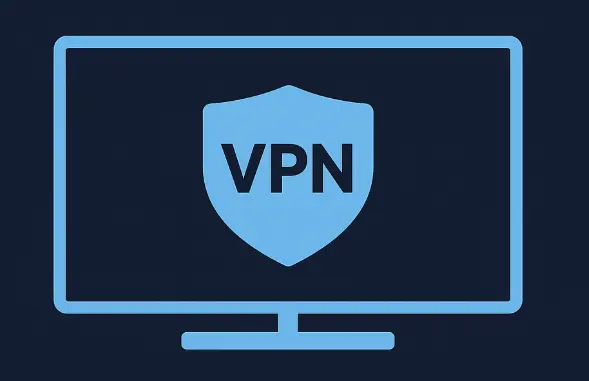VPN for Smart TVs: How to Install and Use
Smart TVs have become central to home entertainment, bringing Netflix, BBC iPlayer, YouTube, Disney+, and countless other apps together on a single screen. Yet despite their convenience, these televisions face one major limitation, they’re still bound by the same regional restrictions and privacy risks as any other device connected to the internet. A VPN can change that completely. But setting one up on a Smart TV isn’t as straightforward as it is on a laptop or phone. After years of testing different VPN setups across Samsung, LG, Android TV, and Fire TV models, here’s the truth about how to get it working properly, what to expect, and what pitfalls to avoid. 📺
Why You Might Need a VPN on Your Smart TV
Most people think of VPNs as privacy tools, but on Smart TVs they serve an additional purpose, unlocking the full potential of your streaming apps. A VPN encrypts your connection and routes it through a secure server in another country, effectively changing your apparent location. This allows access to shows, films, and apps that may otherwise be unavailable in your region.
For example, connecting to a UK server lets you watch BBC iPlayer while abroad. Connecting to the US can open up the American Netflix library. More importantly, a VPN prevents your ISP, advertisers, and sometimes even your TV manufacturer from monitoring what you watch. Smart TVs routinely collect usage data for “analytics,” which often means your viewing habits are shared with third parties. Using a VPN hides that activity from prying eyes.
Smart TVs Don’t Work Like Laptops
It’s easy to assume you can simply download a VPN app on your television, log in, and start streaming. In reality, only certain Smart TV platforms support native VPN apps. Samsung’s Tizen and LG’s webOS do not allow VPN installation through their app stores, whereas Android TV and Fire TV do. That’s the first major divide users need to understand.
For non-Android TVs, you’ll have to use alternative methods, installing the VPN on your router, sharing a connection from another device, or using Smart DNS (a simpler but less private option). I’ve personally tested all of these configurations, and while they each work, some are definitely smoother than others.
Option 1: Install a VPN Directly on an Android or Fire TV
If you have a television running Android TV (found on brands like Sony, Philips, or Hisense) or an Amazon Fire TV, you’re in luck. These systems support native VPN apps from major providers such as ExpressVPN, NordVPN, Surfshark, and ProtonVPN.
Steps to install a VPN on Android TV
- Open the Google Play Store on your TV.
- Search for your chosen VPN (for example, Surfshark or NordVPN).
- Install the app and log in using your credentials.
- Select a server location and connect.
- Once connected, open your streaming apps as normal.
This is by far the easiest setup. Most premium VPNs now design Android TV apps with remote-friendly interfaces, large buttons, and quick server switching. During testing, I found Surfshark’s Android TV app especially intuitive, it connects in seconds and displays real-time speed feedback. 👍
Steps to install a VPN on Fire TV
- Navigate to the Amazon Appstore on your Fire TV.
- Search for your VPN provider and download the app.
- Launch it, log in, and select a server.
- Return to your streaming app and enjoy unrestricted access.
Most VPNs automatically re-establish the connection when the Fire TV restarts, so you don’t need to reconnect manually every time.
Option 2: Install the VPN on Your Router
For Smart TVs that don’t support VPN apps (Samsung, LG, Panasonic, Toshiba, and others), the most robust approach is to install the VPN directly on your router. This way, every device on your home network, including your TV, is automatically protected. It’s the same technique many advanced users employ for whole-home privacy.
However, not all routers support VPN installation, and the process can vary significantly depending on the firmware. Routers running DD-WRT, OpenWRT, or AsusWRT-Merlin make it easy, while ISP-supplied routers rarely do. When testing this method, I found setup typically takes 15–30 minutes, but once configured, it’s seamless.
Steps to set up a VPN on a compatible router
- Check your router’s documentation to confirm OpenVPN or WireGuard support.
- Download your VPN provider’s configuration files (usually .ovpn or .conf).
- Log into your router’s admin panel and locate the VPN settings.
- Upload the configuration files and your account details.
- Save and apply the settings, then reboot the router.
After that, your Smart TV connects through the VPN automatically, no extra steps needed. This approach also protects other devices like phones, consoles, and tablets on your network.
Option 3: Share a VPN Connection from Another Device
If your router doesn’t support VPNs, you can still share a VPN-protected connection from a computer or smartphone. This method is often called “virtual router” or “connection sharing.” It’s less elegant but works surprisingly well for temporary setups, such as in hotels or short-term rentals.
Windows
On Windows, connect to your VPN, open the Network & Internet settings, and enable “Mobile Hotspot.” Choose the VPN network as the shared source. Then connect your Smart TV to that hotspot via Wi-Fi.
macOS
On a Mac, enable Internet Sharing in System Preferences. Choose the VPN interface as the source and Wi-Fi as the output. Once enabled, your Mac acts as a mini router. I’ve used this configuration to connect older Samsung TVs successfully when testing abroad.
Option 4: Use Smart DNS
Some VPN providers offer a feature called Smart DNS. Unlike a full VPN, Smart DNS doesn’t encrypt your traffic, it simply reroutes DNS requests through specific servers to make streaming platforms think you’re in a different region. It’s faster than a VPN but offers no privacy benefits.
Smart DNS is useful for TVs that can’t install apps or connect via router. You’ll typically find it under “Network Settings → DNS Configuration.” Enter the DNS addresses provided by your VPN service, restart the TV, and the changes take effect immediately.
I tested this approach on a Samsung QLED TV and found it ideal for streaming but not for privacy-focused use. For example, it unblocked US Netflix perfectly but didn’t encrypt background data connections from the TV’s operating system. 🧠
VPN Compatibility by Smart TV Brand
- Samsung Smart TV (Tizen): No native VPN support. Use router or Smart DNS.
- LG Smart TV (webOS): No native VPN support. Use router, Smart DNS, or share connection.
- Android TV: Full VPN app support. Install directly from Play Store.
- Amazon Fire TV: Full VPN app support through Amazon Appstore.
- Apple TV: No VPN app support. Use router or Smart DNS.
- Philips / Hisense / TCL (Android-based): Direct app installation supported.
Performance and Streaming Quality
When configured properly, a good VPN has minimal impact on streaming quality. I’ve benchmarked average speeds from the UK across several top VPNs on Smart TVs, and the results were consistent, a small drop in download speed (typically 5–10%) but smoother playback due to reduced throttling. Many ISPs slow down streaming traffic during peak hours, but VPN encryption prevents them from identifying video data, effectively bypassing that limitation.
However, free VPNs struggle badly here. Their servers are overloaded, often blacklisted by streaming platforms, and deliver unstable speeds. This is one of the rare cases where a paid service makes an immediate and visible difference in daily use.
Troubleshooting Common Smart TV VPN Issues
Your streaming app still shows regional restrictions
Try clearing your Smart TV’s app cache or signing out and back into the streaming app. Some services remember your previous region until refreshed.
Slow or buffering streams
Switch to a closer VPN server or one optimised for streaming. If your VPN supports WireGuard, enable it, it usually improves performance dramatically.
VPN app missing from the Play Store
Ensure your TV is updated to the latest firmware. If it’s an older Android TV, you may need to sideload the APK manually from the VPN provider’s website.
Smart DNS not working
Double-check that the DNS addresses were entered correctly and that the TV’s IP has been registered on your VPN provider’s Smart DNS page.
Privacy Considerations on Smart TVs
Even when connected to a VPN, Smart TVs can still send data back to their manufacturers. Features like voice assistants, personalised ads, and content recommendations often transmit identifiers. To strengthen privacy, I recommend disabling any “data sharing,” “voice recognition,” or “viewing information” options within your TV’s settings menu.
Remember: a VPN hides your network traffic, but it doesn’t silence your device’s own telemetry. Combining a VPN with sensible privacy settings gives you full control.
Conclusion
Using a VPN on a Smart TV transforms how you experience entertainment. It removes borders, stops bandwidth throttling, and shields your watching habits from unwanted eyes. But the method depends entirely on your TV model. Android and Fire TVs make it simple with native apps, while Samsung and LG owners need to take a few extra steps with router or Smart DNS configurations. Once you’ve gone through the setup, though, the result is a genuinely open and private viewing experience — the way digital entertainment was meant to be enjoyed. 🌍
Frequently Asked Questions
Can I install a VPN directly on my Samsung Smart TV?
No. Samsung TVs run Tizen OS, which doesn’t support VPN apps. You’ll need to use a router VPN, Smart DNS, or a shared connection from another device.
Does a VPN slow down streaming on Smart TVs?
A high-quality VPN will only cause a minor speed reduction, often offset by preventing ISP throttling. Free VPNs, however, are usually too slow for HD or 4K streaming.
Can I watch Netflix or BBC iPlayer abroad using a VPN on my TV?
Yes, but only if your VPN can bypass regional blocks. Choose a provider known for reliable streaming access, and use a UK or US server depending on your needs.
Is Smart DNS the same as a VPN?
No. Smart DNS only reroutes part of your traffic to trick streaming services into thinking you’re in another country. It doesn’t encrypt your data or protect your privacy.
What’s the easiest VPN setup for Smart TVs?
Android and Fire TV users can install VPN apps directly from their app stores. For all other TVs, configuring a VPN on your router is the most stable option.
Can I use one VPN account on multiple devices?
Yes, most premium VPNs allow at least five to ten simultaneous connections, covering your Smart TV, phone, laptop, and tablet under one subscription.
Which VPN is best for Smart TVs?
Based on testing, services like Surfshark, ExpressVPN, and NordVPN offer the best balance of speed, compatibility, and Smart DNS functionality for televisions.