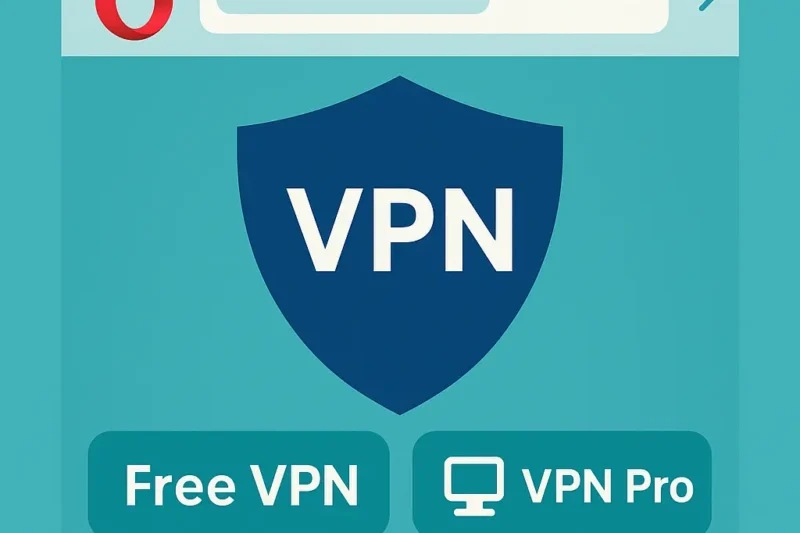Opera is a great daily browser with privacy features that people actually use. It has a free built in VPN inside the browser and a paid option that protects your whole device. I have lived in Opera for years and the short answer is that both options are useful when you set them up properly. This guide explains what each one does, what it does not do, and the exact switches to turn on for strong everyday privacy. 🛡️
What Opera’s Free VPN Really Is
The free option in Opera protects the browser itself. When you turn it on, only tabs inside Opera use the VPN tunnel. Other apps on your computer keep using your normal connection. The free mode is simple, does not ask you to create an account, and is designed to be a no logs service. Think of it as private browsing for the Opera app rather than a system wide shield.
What Opera VPN Pro Adds
VPN Pro is the paid upgrade you buy inside Opera. It extends protection to your whole device not just the browser and you can secure several devices on the same subscription. You get more unique locations to choose from and a larger server pool for steadier performance. If you want one button protection for streaming apps, email clients, cloud backups, and software updates, this is the mode to use. ✅
What A Browser VPN Does And Does Not Do
- Does: Encrypts Opera browser traffic, disguises your visible location in tabs, and keeps DNS lookups for Opera inside the secure path
- Does not: Protect traffic from other apps on your device, change the location used by non browser software, or act as a firewall for your whole system
That difference matters. If you only need privacy for what you do in Opera the free mode is fine. If you want everything on the computer to be protected, use a device wide VPN such as Opera VPN Pro or a dedicated VPN app from a third party.
Best Privacy Setup In Opera Five Minute Checklist
- Open Settings and enable the built in Ad Blocker and Tracker Blocker for faster, quieter pages
- Switch on Free VPN in the browser and set it to start automatically for private windows if you prefer
- Add a WebRTC control extension to prevent the browser from revealing a local address in web players and video calls
- Pick the nearest suitable location in the country you need so pages load quickly and streams stay smooth
- If you want all apps protected not just Opera, subscribe to VPN Pro inside the browser and turn on device wide protection
Streaming And Everyday Use
To watch regional libraries in the browser select the country you need and connect. If a site still shows the old region clear site data for that service and reload the page. For streaming apps that live outside Opera such as desktop apps use device wide protection so those apps inherit the chosen region as well. 🍿
Mobile Tips Opera On Android And iOS
Opera on phones includes the same privacy approach with ad and tracker blocking and a browser VPN mode. If you watch in a mobile app rather than inside Opera or if you want Wi Fi safety for every app on the phone use a device wide VPN client so everything is covered.
Opera Free VPN Versus A Full VPN Which Should You Use
- Use Opera Free VPN for quick private sessions in the browser, reading, shopping, webmail, and light streaming in tabs
- Use device wide protection for banking apps, desktop streaming apps, cloud backups, game launchers, and anything that runs outside Opera
If you prefer a third party VPN for unlimited devices and broader features, pick a trusted provider and run its desktop app alongside Opera. Your browser privacy features still help by blocking trackers and junk even when a full VPN is active. 🙂
Troubleshooting The Common Stuff
- Site still sees the wrong country: Change to a second city in the same country, clear cookies for that site, and reload
- Video call cannot connect: Temporarily allow WebRTC for that tab from your extension then switch it off after the call
- Other apps are not protected: Use the device wide option or a dedicated VPN app so protection covers everything
Final Verdict
Opera’s privacy tools are genuinely useful. The free browser VPN gives simple no fuss privacy inside Opera. VPN Pro or a dedicated client covers the whole device when you need stronger protection. Turn on the blocker features, control WebRTC, choose a nearby location, and you have a fast friendly setup that keeps browsing private without effort. 👍
Frequently Asked Questions
Is Opera’s free VPN safe to use
Yes for browser privacy. It encrypts traffic inside Opera and is designed to be a no logs service. It does not protect apps outside the browser
What is the difference between Free VPN and VPN Pro
Free VPN protects Opera browser tabs only. VPN Pro is a paid upgrade that protects your entire device and lets you pick from more unique locations
Do I still need an ad blocker if I use the VPN
Yes. The ad and tracker blockers remove junk and tracking scripts before they load which speeds pages up and reduces profiling
Why do some sites still know my location
WebRTC and cached site data can reveal clues. Install a WebRTC control extension and clear cookies for stubborn sites then reconnect
Will Opera’s free VPN work in other apps like Spotify or a desktop streaming app
No. The free mode only protects the Opera browser. Use VPN Pro or a dedicated VPN app if you want other apps to be covered as well