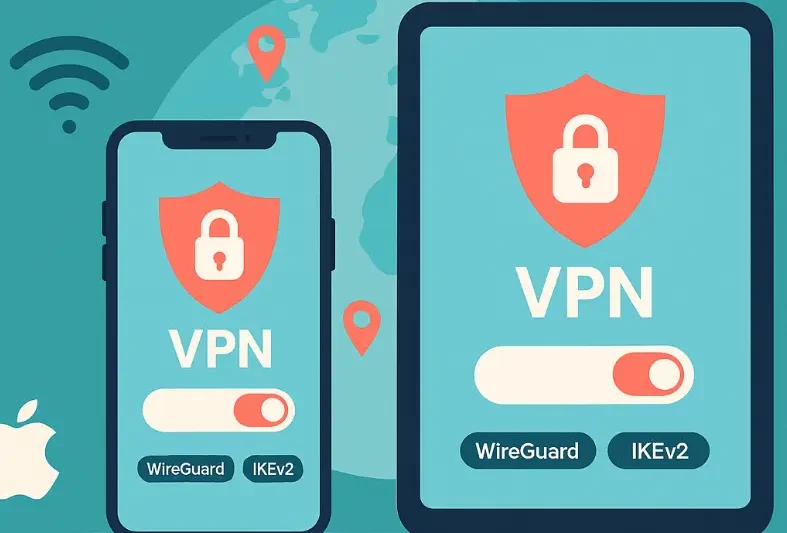This guide shows exactly how to set up and use a VPN on iPhone and iPad with the right settings for speed, battery life, privacy, and streaming. I tested this on current iOS and iPadOS releases across home broadband, public Wi Fi, and a couple of very grumpy hotel networks. Follow the steps below and your Apple devices will feel private and steady without any drama.
What A VPN Actually Does On iPhone And iPad
A VPN creates a secure tunnel between your device and a server that you choose. Apps and websites see the server location rather than your home or cafe connection. Your internet provider and local network see encrypted traffic that they cannot read. While connected, good VPN apps also resolve DNS inside the tunnel so curios servers on a venue network cannot learn what sites you look up. In daily life this means safer logins on public Wi Fi, calmer streaming while abroad, and fewer clues that link your activity to your real location.
Quick Install In Two Minutes
- Open the App Store and search for your chosen VPN
- Install the app and open it
- Sign in and allow the VPN configuration when iOS asks
- Tap Connect to get protected right away or pick a country first
That is enough for a first run. The next sections tune things so it stays fast and reliable every day.
The Best Settings For Speed And Battery Life
- Protocol: Start with WireGuard for the best mix of speed and efficiency. If a network is strict switch to IKEv2. That pair covers almost every situation
- Auto connect on unsecured Wi Fi: Enable this so protection starts the moment you join a new cafe or hotel network
- Kill Switch or always on: If the app offers it, keep it on so traffic does not spill outside the tunnel during a brief reconnect
- Nearest suitable city: Choose the closest city inside the country you need. Closer usually means lower latency and smoother video
- Notifications: Leave connection alerts on so you can see at a glance that protection is active
Streaming Tips For iPhone And iPad
Pick the country that matches the library you want. Connect, then open your streaming app. If the app still shows your old region, sign out and sign in again to refresh the token. If a service refuses to play, change to a second city in the same country and try again. On a browser, clear site data for stubborn services before a second attempt.
Public Wi Fi And Travel
- Join the venue Wi Fi first if there is a captive page, then connect the VPN once you are online
- If the portal will not appear, briefly disable the VPN, load the portal, complete the login, then reconnect and leave auto connect on
- Use the nearest city in the correct region to keep calls and video smooth during trips
These tiny habits make travel networks feel boring again which is exactly what you want.
iCloud Private Relay Versus A VPN
Apple Private Relay is helpful for Safari but it does not cover all apps and it is not a country selector. A VPN protects all traffic from your device and lets you choose a region. If you already pay for iCloud you can keep Private Relay on, but use your VPN for complete protection and for any app that is not Safari. Think of Relay as a small seat belt and the VPN as the full safety harness.
Free VPNs On iPhone And iPad When They Make Sense
Free plans are useful for light browsing and quick tests, but they often limit speed and locations. If you want a fast daily setup for streaming or work, a paid plan is the sensible move. For a full rundown of the best free options, see our guide here: Free VPNs for iPhone and iPad. It explains when a free plan is enough and when you should upgrade.
Why I Recommend Surfshark On iPhone And iPad
After a lot of side by side testing, the app I keep coming back to is Surfshark. It is fast with WireGuard, it connects cleanly on awkward hotel and conference networks with IKEv2 as a fallback, and it includes smart extras such as ad and tracker blocking that keep pages quieter. You also get unlimited devices on one account which is perfect for a family of phones and tablets. For the full review and the latest deals, read this page: Surfshark Review.
Step By Step First Time Setup Checklist
- Install your VPN from the App Store and sign in
- Set WireGuard as the protocol and turn on auto connect for unsecured Wi Fi
- Enable Kill Switch or always on if the app supports it
- Choose the nearest city in the country you want and connect
- Open a streaming app and play a short clip to confirm smooth playback
- Bookmark a second city in the same country as your quick fallback
Everyday Shortcuts That Help
- Add the VPN widget to your Today view for one tap connects
- Set auto connect on untrusted Wi Fi so protection starts by itself
- Keep the app updated for the latest protocol improvements and bug fixes
Privacy And Account Safety
A VPN protects the connection. Your account safety still matters. Use a strong unique password for your Apple ID and for your streaming services. Turn on two factor authentication in your email because that is the master key to every reset link you receive. If your VPN includes ad and tracker blocking, keep it on to reduce profiling noise across apps.
Router Option For The Living Room
If you want your Apple TV to always see the correct region, run the VPN on a supported router. Your iPhone and iPad will inherit the same protection when they are at home while the Apple TV just works. For gaming and big downloads, you can still use split settings on devices that need a direct path.
Troubleshooting The Common Stuff
- Connected but the stream shows the wrong region: Sign out of the app, force close it, switch to a second city in the same country, sign in again
- Captive portal does not load: Temporarily disconnect, load the portal, complete the sign in, then reconnect and leave auto connect on
- Video stutters on hotel Wi Fi: Pick a nearer city, try IKEv2, and avoid crowded evenings if the venue network is weak
- No internet after disconnect: Reopen the VPN app and disconnect cleanly inside the app. If the app has a Kill Switch, make sure it is not still active when you are off the tunnel
What To Expect For Performance
With a modern iPhone or iPad on a typical home line, WireGuard on a nearby server feels almost identical to a direct connection for browsing and full HD video. For ultra high definition video pick the nearest city in the correct country and keep background app refresh light. On weak hotel Wi Fi, IKEv2 can be more tolerant than modern UDP protocols. Small choices like these make the difference between smooth and stutter.
Final Verdict
iPhone and iPad are excellent platforms for a VPN because the set up is simple and the defaults are sensible. Use WireGuard for speed and IKEv2 as a backup on fussy networks. Keep auto connect on for untrusted Wi Fi and enable the safety switch so traffic never leaks during reconnects. For an easy life and unlimited devices, choose Surfshark and follow the checklist above. If you are testing the waters or only need occasional protection, start with our guide to free options and then step up when you want more cities and steadier performance.
Frequently Asked Questions
Which protocol should I use on iPhone
Use WireGuard for speed and efficiency. If a network blocks it, switch to IKEv2 which is very stable when you move between mobile data and Wi Fi
Does a VPN replace iCloud Private Relay
No. Private Relay helps inside Safari but does not cover all apps or let you choose a country. A VPN protects all traffic and gives region control
Can I use a free VPN on iOS
Yes for light use. For daily streaming and travel, paid plans perform better. See our guide to free options here Free VPNs for iPhone and iPad
Why do some streaming apps still show my home region
They cache location tokens. Sign out, force close the app, connect to a second city in the same country, then sign in again
Should I keep the VPN on all the time
Yes if you want continuous protection. At minimum enable auto connect on unsecured Wi Fi so it starts whenever you join a new network
What is the easiest choice for families
Surfshark because it allows unlimited devices on one account and has a clean iOS app. Read our full review here Surfshark Review
Will a VPN drain my battery
There is a small cost, but WireGuard is very efficient on iOS. Keep background refresh sensible and you will rarely notice the difference
Can I run a VPN on my router for Apple TV
Yes. A supported router shares the tunnel with every device on that network so your Apple TV and iOS devices inherit the chosen region