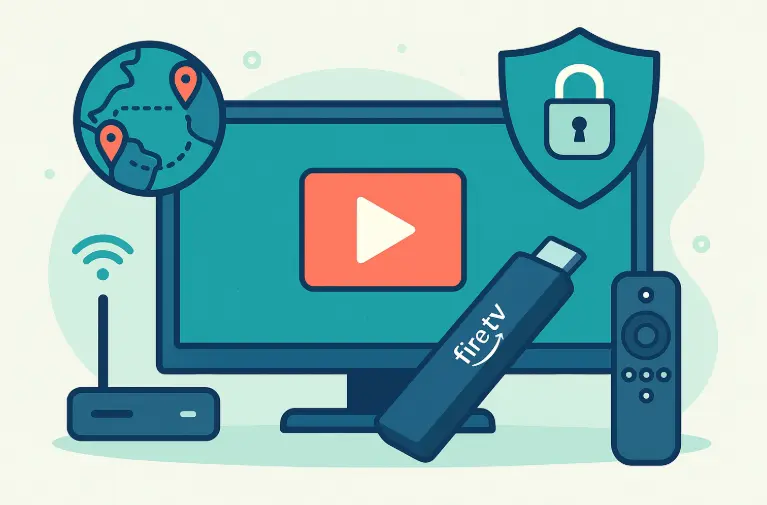This is the clear step by step guide to getting a VPN working on Amazon Fire TV Stick. It covers quick install, the best settings for speed and stability, how to stream in another region without drama, and what to do when a service refuses to play. I tested this on a recent Firestick, a Fire TV Cube, and a hotel room set up with travel Wi Fi so the advice below works in the real world. 🍿
What You Will Need
- A Fire TV Stick or Fire TV device that can install apps from the Amazon store
- An active VPN account with an app that supports Fire TV or Android TV
- Your remote, a stable internet connection, and five minutes of patience
Quick Install From The Amazon Appstore
- On the Fire TV home screen select the search icon
- Type the name of your VPN and choose the app from the results
- Select Get or Download then open the app when it finishes
- Sign in to your VPN account
- Choose a country and press Connect. That is it. ✅
If your VPN supports a one tap quick connect, use that the first time. You can change to a specific city later.
If Your VPN Is Not In The Appstore
You can sideload the Android TV version as a fallback. This is common for smaller providers.
- Install the free Downloader app from the Amazon store
- Open Downloader and enter the direct link to the Android TV APK from your provider
- Allow installation from unknown sources when prompted
- Install the APK, open it, and sign in
Use only official download links from your provider. Third party APK sites are risky. If the app layout looks a little cramped on a TV screen, use a free remote pointer app from the store to click small buttons.
The Best Settings For Speed And Stability
- Protocol: Start with WireGuard for the fastest connect and smooth playback. If the network feels sticky switch to OpenVPN and try UDP first, then TCP if needed
- Auto connect: Enable when device starts so the VPN is always on
- Kill Switch or always on: If offered, turn this on so the device does not fall back to a plain connection during a blip
- Split tunneling by app: Include your streaming apps and leave system update services outside the tunnel if the provider allows it
- Closest city inside the region you need: Lower latency means fewer buffers. For United States libraries pick the nearest United States city to you, not a far away coast
How To Stream Different Libraries
- Open the VPN app and choose the country that matches the library you want
- Connect and wait for the key icon or connected status
- Open the streaming app and browse content. If it still shows your old region sign out of the app and sign in again to refresh the token
- If a service refuses to play, change to another city in the same country and try again
Many providers run several exit addresses per city. A quick change is often all it takes. 🙂
Free Versus Paid For Firestick
Free plans are fine for quick checks and news clips, but they often have fewer cities and lower speed tiers which makes four K video a struggle. Paid plans usually give you more cities per country, better evening performance, and extra features such as split tunneling and port options that can help on busy home networks. For daily viewing, paid is the smart move.
Router Option For A Living Room That Just Works
Running your VPN on a supported router protects every device on that network. The Firestick then inherits the chosen country without you touching the remote. This is the cleanest choice for a family room, for smart TVs with limited app stores, and for consoles that do not have native VPN apps. The trade off is that all traffic goes through the tunnel unless you add split tunneling on individual devices.
Smart DNS As A Speed Alternative
Some providers offer Smart DNS. It is fast and simple, and it changes the region for supported services, but it does not encrypt traffic. Use it when speed is the only priority and you are comfortable without a tunnel. For privacy or public Wi Fi, use the VPN mode.
Performance Tuning And Buffer Busting
- Pick the nearest city inside the required country. This is the single biggest win
- Avoid crowded evening windows by switching cities if performance drops
- Restart the Firestick once a week to clear cached data and free memory
- In the VPN app clear recent locations and re select the city to get a fresh exit
- Try another protocol if a hotel or campus network is fussy
Hotel And Travel Tips
- Join the hotel Wi Fi without the VPN first if a captive portal is used, then enable the VPN once you are online
- If the portal will not load, switch to OpenVPN TCP temporarily, complete the sign in, then return to your normal protocol
- A small travel router that signs in once and shares the link to your Firestick makes future stays easier
Privacy Notes And Fair Use
A VPN improves privacy and helps you reach services you pay for while abroad. Always respect the terms of the platforms you use and follow local laws. A VPN is not a pass to misuse content. It is a safety tool that keeps your connection private and steady. 🔒
Troubleshooting Common Problems
- App says connected but the library is wrong: Sign out of the streaming app, force stop it in Settings, relaunch, and try a second city in the same country
- Video buffers every few minutes: Switch to a closer city, restart the Firestick, or change protocol to WireGuard for lower overhead
- Hotel Wi Fi refuses to work: Connect without the VPN to clear the captive portal, then turn the VPN back on
- The VPN app is missing from the store: Sideload the Android TV APK using Downloader and the official link from your provider
- Remote apps do not click in a sideloaded app: Install a remote pointer utility from the store for finer control
Recommended First Time Setup Checklist
- Install the VPN app from the Amazon store if possible
- Set protocol to WireGuard, enable auto connect, and enable Kill Switch if available
- Install the browser extension on your laptop for WebRTC control if you cast from a browser
- Choose the nearest city in the country you need, connect, and play a short video to verify smooth output
- Bookmark a second city in the same country as a handy fallback
Final Verdict
Using a VPN on Firestick is easy when you follow a few simple rules. Install the app, use WireGuard for speed, pick the closest suitable city, and keep a second city ready as a backup. For a living room that never needs tinkering, run the VPN on a router so the TV always sees the right region. Do this once and movie night becomes simple again. 👍
Frequently Asked Questions
Can I use a free VPN on Firestick
Yes for light use, but free plans often have fewer cities and lower speed tiers which can cause buffering. For daily streaming a paid plan is the better choice.
Which protocol should I use on Firestick
Start with WireGuard for the fastest connect and low overhead. If a network is strict try OpenVPN UDP, then OpenVPN TCP as a last resort.
The app is not in the Amazon store, what now
Use the Downloader app to sideload the official Android TV APK from your provider site. Only use trusted sources.
Do I need a Kill Switch on Firestick
If your provider offers it, yes. It prevents the device from falling back to a plain connection during a brief drop.
How do I stop buffering
Choose a closer city in the same country, restart the device, switch to WireGuard, and avoid busy evening hotspots. If needed, try a second city.
Can I use a router instead
Yes. A supported router can run the VPN for the whole room. Your Firestick and smart TV inherit the tunnel and see the selected region without extra steps.
Does a VPN change my Amazon store region
No. The VPN changes network location for apps and streaming, not the account region of your Amazon store.
Will a VPN slow my internet on Firestick
There is a small overhead, but with a nearby city and a modern protocol the difference is minor for full HD and often fine for four K.
Why does a service ask me to try a different server
Platforms sometimes prefer a different exit address. Switch to another city in the same country, sign out of the app, and try again.
Is Smart DNS better for speed
Smart DNS can be faster and very simple, but it does not encrypt your traffic. Use it only when privacy is not a priority.